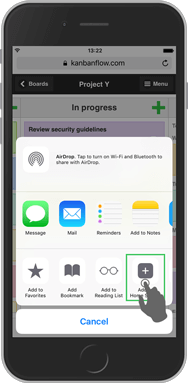Use KanbanFlow on iPhone and Android
Work on the go using our mobile web app and stay up-to-date with your team. Go to the following URL on your phone:
Add to Home Screen to put an icon on your home screen to open it with
Highlights
Move tasks with drag and drop
Tap and hold on a task for a second to start sorting. Drag and drop the task at desired position.
Move the finger close to the edges of the column to automatically scroll within or to another column.
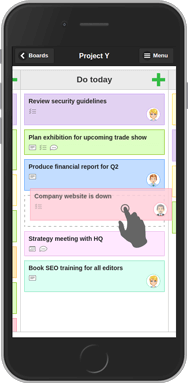
Swipe between columns
Swipe your finger to the left or right to view other columns.
Rotate your phone into landscape mode to view more than one column at a time.
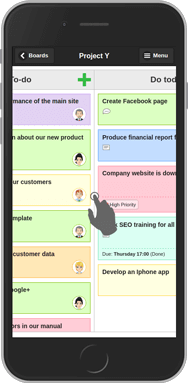
View task details
Tap on a task to view its description, responsible, due dates and more.
Quickly check completed subtasks and catch up on recent comments.
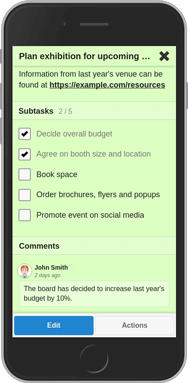
Add to Home Screen
Android
- Go to kanbanflow.com/m in Chrome
- Tap on the "More" icon with three vertical dots (︙) in the upper right corner of the browser
- Tap Add to Home screen close to the bottom of the menu
- Tap Add
If KanbanFlow was correctly added, an icon should appear on your home screen.
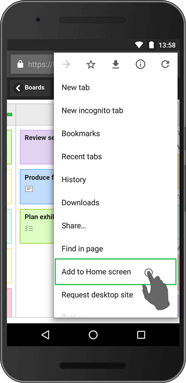
iPhone
- Go to kanbanflow.com/m in Safari
- Tap on the "Share" icon ( ) in the middle of the browser bar at the bottom
- Tap Add to Home Screen in the bottom right corner of the menu
- Tap Add
If KanbanFlow was correctly added, an icon should appear on your home screen.